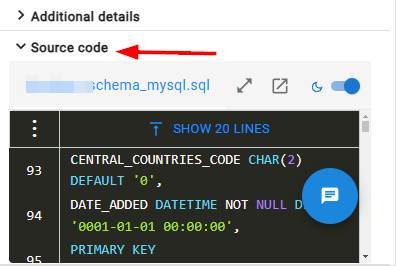Managing data source configuration
Overview
The data source configuration option is specifically for application view results that have been imported directly into CAST Imaging without having been analyzed in the current instance. These results will have been generated in previous releases of CAST Imaging Viewer or another instance of CAST Imaging (using the etl-automation tool ) and therefore there is no record of where the source code corresponding to the results is stored (i.e. which analysis schema on which CAST Storage Service/PostgreSQL instance). This means that the application’s source code cannot be displayed as part of the results in the Right panel:
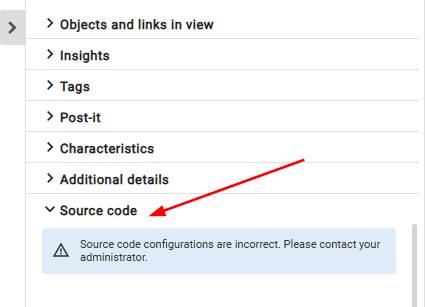
As such, the data source configuration option provides a way to link the imported results with the application’s source code stored in a remote CAST Storage Service/PostgreSQL instance.
- Applications that have been fully analyzed in CAST Imaging will have their source code available by default and therefore this option is not available, nor necessary.
- See also Source code does not display to troubleshoot issues with source code display.
How do I access the data source configuration option?
Select the application you want to configure and then use the Actions menu:
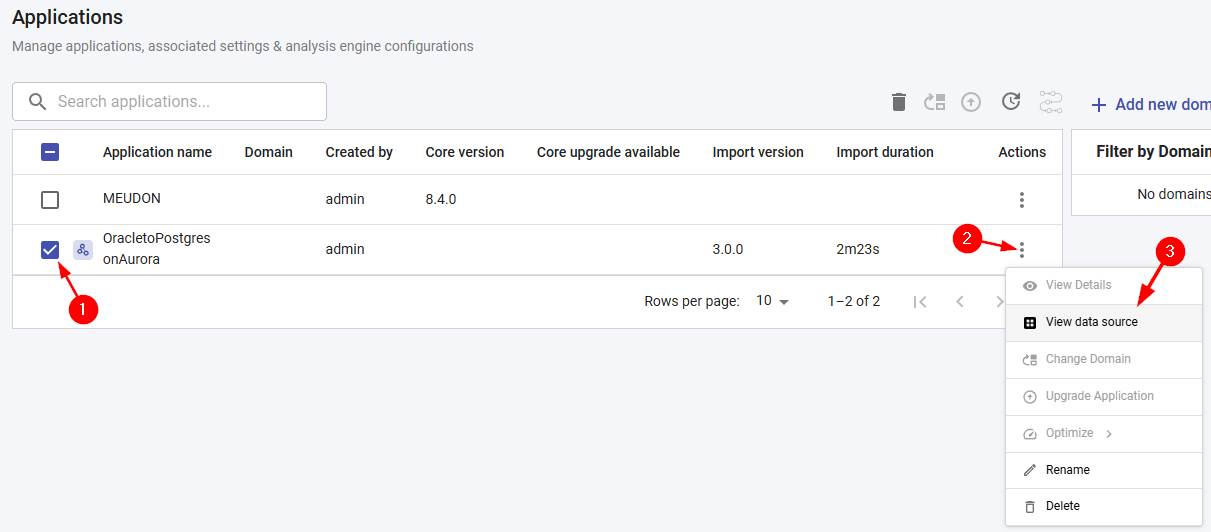
How do I add a new data source?
To add a new data source, the CAST Storage Service/PostgreSQL instance on which the source code is located (i.e. the instance on which the application was originally analyzed) must already have been declared in CAST Imaging using the CSS and Measurement Settings option:
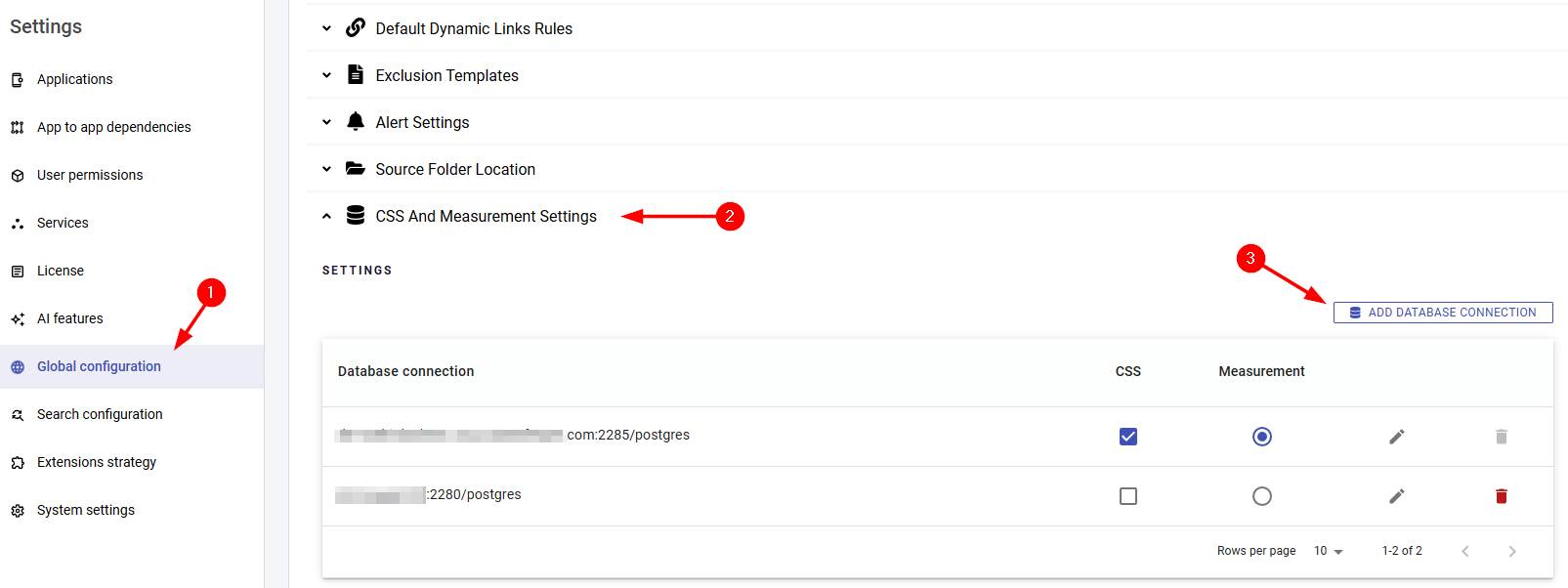
Then click the View data source menu option as describe above and click Connect to a database:
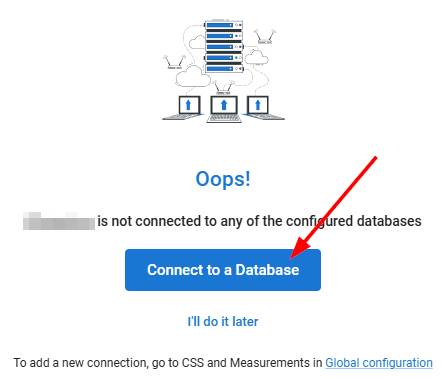
Then choose and confirm the CAST Storage Service/PostgreSQL instance and the schema that corresponds to the imported application where the source code is stored:
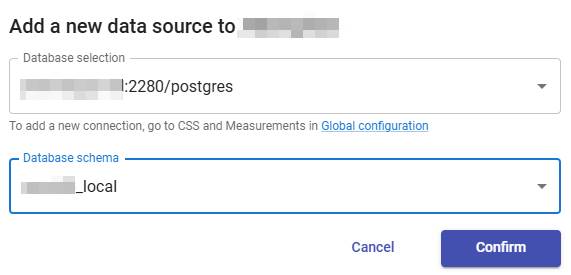
Finally check that you can access the source code of an object using the results viewer: