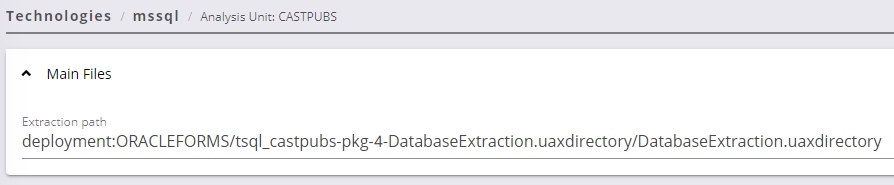Analysis configuration
The information below is valid only for the legacy analyzers (PL/SQL/T-SQL) embedded in CAST Imaging Core. See SQL - Available extensions for information about SQL related extensions.
Introduction
CAST Imaging Console exposes the Technology configuration options once a version has been accepted/imported, or an analysis has been run. Click PL/SQL Technology/MS-SQL Technology/Sybase Technology to display the available options:
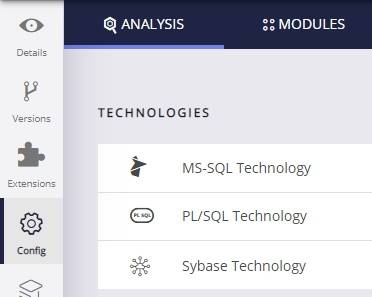
Technology settings are organized as follows:
- Settings specific to the technology for the entire Application
- List of Analysis Units (a set of source code files to analyze)
created for the Application
- Settings specific to each Analysis Unit (typically the settings are the same as at Application level) that allow you to make fine-grained configuration changes.
You should check that settings are as required and that at least one Analysis Unit exists for the specific technology.
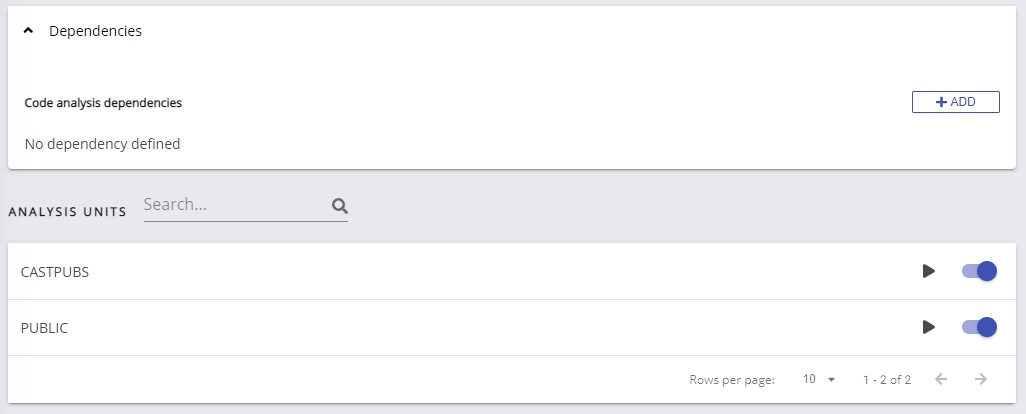
| Dependencies | Dependencies are configured at Application level for each technology and are configured between individual Analysis Units/groups of Analysis Units (dependencies between technologies are not available as is the case in the CAST Management Studio). You can find out more detailed information about how to ensure dependencies are set up correctly, in Validate dependency configuration. Note that for legacy SQL technologies, dependencies will not usually be created automatically for links between server side and client side (as this direction does not usually occur). You are free to create custom dependencies between PL/SQL and T-SQL analysis units if necessary however, using the ADD button. |
||||
|---|---|---|---|---|---|
| Analysis Units | It is possible to click into each Analysis Unit (corresponding to one database delivered) detected during the source code delivery, however, for legacy PL/SQL and T-SQL technologies, there are no configuration options available and it is only possible to view the deployment path:
You can however:
|