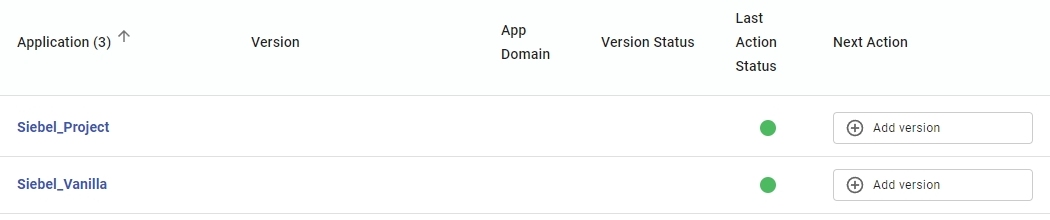Siebel - 5.3 - Onboarding with CAST Imaging Console
Note that CAST Console automates a large part of the configuration process for analyzing Siebel technologies, as such, if you have previously been using the legacy CAST Management Studio to run your analyses, you will find that some of the steps required for CAST Management Studio are not mentioned in the instructions below. This is not an omission, it is simply because these steps are now automated and do not require manual intervention.
Prerequisites
| AIP Core | ≥ 8.3.39 | ||||||||||||||||||||
|---|---|---|---|---|---|---|---|---|---|---|---|---|---|---|---|---|---|---|---|---|---|
| AIP Console | ≥ 1.27.0-funcrel | ||||||||||||||||||||
| Extension | ≥ 5.3.0 (this will be installed automatically by CAST Console).
Note however, that a batch file
(Siebel-Extract-CLI.bat) is required to perform the
repository extraction (see below) and this file is provided in the
extension itself. Therefore if you are onboarding a new application, the
Siebel extension will not yet be available on the AIP Node: if this is
the case, you can download the extension (https://extend.castsoftware.com/#/extension?id=com.castsoftware.siebel&version=latest)
and extract (using 7Zip or similar) to find the batch file.
|
||||||||||||||||||||
| Application creation | Two applications should be created in AIP Console, for the Vanilla and Project repositories. See Add a new Application for more information about this. These applications should be named as follows:
Here are some indicative Application schema sizes for a large Siebel analysis (3.4 GB of source code):
|
||||||||||||||||||||
| Repository extraction | AIP Console only accepts .castextraction files generated by the CAST Database Extractor, in other words, the Vanilla and Project repository extraction must be actioned outside of AIP Console (see below for more information). Note that for the Project repository extraction, this file must be named with the exact same prefix as used for the .SiebelProject file, for example if you name the file SiebelExtract_Project.castextraction, the .SiebelProject file must be named SiebelExtract_Project.SiebelProject. | ||||||||||||||||||||
| .SiebelProject file for Project repository | A .SiebelProject text file must be configured and delivered with the .castextraction file for the Project repository. This file configures rule parameters and other data ((see below for more information). Note that this file must be named with the exact same prefix as used for the Project repository .castextraction file, for example if you name the file SiebelExtract_Project.SiebelProject, the .castextraction file must be named SiebelExtract_Project.castextraction. |
Step 1 - Repository extraction
The Vanilla and Project repositories must be extracted to .castextraction files using the CAST Database Extractor (which can be downloaded from https://extend.castsoftware.com/#/extension?id=com.castsoftware.aip.extractor.sqldatabase&version=latest). A tailor made batch file provided in the Siebel extension is available for running the offline extraction with the CAST Database Extractor - this should be used and can be found in the following location in the extension:
com.castsoftware.siebel.<version>\TOOLS\OfflineExtraction\Siebel-Extract-CLI.bat
This batch file will need modification BEFORE you run it - this is so that it can be tailored to the RDBMS on which your Siebel repositories are hosted and which you want to extract - see the sections below.
Note that if you need to run the extraction in a Linux server, you can re-use this script file (it is not provided in the extension): Siebel-Extract-CLI.sh - this will need configuring as explained below.
Configure Siebel-Extract-CLI.bat
Find the following sections in the batch file and modify them to match your environment:
RDBMS access parameters
Find the section rem Database parameters = Access to the database hosting the Siebel repository:
rem for Oracle : oraclerem for SQL Server : mssqlrem for DB2 : db2SET DBTYPE=<PARAM> |
You must set this option to match the target RDBMS. For example for a Microsoft SQL Server:
|
rem either a host or an IPSET SERVER_NAME=<PARAM> SET PORTNUMBER=<PARAM>SET DATABASE_NAME=<PARAM> |
Enter the three fields, for example, for a Microsoft SQL Server:
Hints:
|
rem <CHOOSE> %JDBC_URL_ORACLE_SID% or %JDBC_URL_ORACLE_SERVICE%SET JDBC_URL_ORACLE=%JDBC_URL_ORACLE_SID% |
When targeting an Oracle
Server, you must choose one parameter or the other. E.g. if you
define a Service name in
|
rem <CHOOSE> %JDBC_URL_SQLSERVER_DEFAULT% or %JDBC_URL_SQLSERVER_INSTANCE%SET JDBC_URL_SQLSERVER=%JDBC_URL_SQLSERVER_DEFAULT% |
When targeting an Microsoft SQL Server, you must choose one parameter or the other. E.g:
|
rem user used for the SQL connectionrem SET /p DBUSER="CONNECTION USER: "SET DBUSER=<PARAM>rem SET /p DBPWD="CONNECTION PASSWORD: "SET DBPWD=<PARAM> |
For Microsoft SQL Server only, this option determines the credentials that should be used to access the RDBMS. For example:
|
Siebel repository access parameters
Find the section rem Siebel parameters = Access to the Siebel repository:
rem user that contains the tablesSET SCHEMA=<PARAM> |
Schema/database in which the Siebel tables are
stored:
For example:
|
rem Repository type = Vanilla or ProjectSET PROJECT_NAME=<PARAM> |
Choose Vanilla when you specify the "Vanilla" repository ID (see below). Choose Project when you specify the "Project" repository ID (see below):
|
rem Repository IDSET REPOSITORY_ID=<PARAM> |
Target Repository ID you want to extract. Must be in synch with item Repository Type above:
|
rem Repository version. Either 7.5, 7.6, 7.7, 7.8, 8.0, 8.1SET REPOSITORY_VERSION=<PARAM> |
Choose the Siebel version in your target repositories:
|
rem List of application names separated by a commaSET APPLICATION_LIST=<PARAM> |
Define a comma separated list of applications involved in the Siebel repository that you want to extract. For example:
|
Run the batch file
When you run the batch file on each Siebel repository, the resulting output should be one .castextraction file for each repository, for example:
- SiebelExtract_Vanilla.castextraction
- SiebelExtract_Project.castextraction
These files need to be delivered to AIP Console - see below.
Batch file logging
The batch file will generate logs inside the folder defined in the parameter “ROOT_FOLDER”, as follows:
- a sub-folder “01_Results” that contains the extraction file (SiebelExtract_Project.castextraction or SiebelExtract_Vanilla.castextraction)
- a sub-folder “log” that contains the extraction log file (ExtractorLog_Project.log or ExtractorLog_Vanilla.log) and the execution file (Project.log or Vanilla.log)
The execution log file gives you the status of the execution:
| Situation | Message | What should you do? |
|---|---|---|
| When the execution is successful. | Extraction was successful ! | Nothing. |
| When an error is identified, the return code of the extraction is interpreted and a functional message ERROR_MESSAGE is displayed. | Error while extracting Siebel Project : %ERROR_MESSAGE%
|
|
Step 2 - .SiebelProject file configuration
Note that this file must be named with the exact same prefix as used for the Project repository .castextraction file, for example if you name the file SiebelExtract_Project.SiebelProject, the .castextraction file must be named SiebelExtract_Project.castextraction.
The Project repository requires a .SiebelProject configuration file that defines specific information required during the analysis:
- The name of the Vanilla application or Analysis schema
- Definition of Siebel specific rule contextual parameters
Below is a template .SiebelProject file - items in square brackets need to be manually defined:
<SiebelProjectConfig vanillaApplication="[application_name_or_analysis_schema_name]">
<SiebelApplication name="[siebel_app_name]" vanillaName="[app_name_in_vanilla]"/>
<QualityRule id="[rule_id]">
<Parameter name="[parameter_name]" value="[parameter_value]"/>
</QualityRule>
<QualityRuleGroup name="companyPrefix" active="[true_or_false]">
<QualityRule id="[rule_id]" active="[true_or_false]">
<Parameter name="[parameter_name]" value="[parameter_value]"/>
</QualityRule>
</QualityRuleGroup>
</SiebelProjectConfig>
<SiebelProjectConfig>
This opening tag is required and defines the name of the Vanilla application defined in AIP Console. You can define either the Application name, or the corresponding Analysis schema name. Both are highlighted below and can be found in the AIP Console Admin Center (see Administration Center - Applications - Application Details):
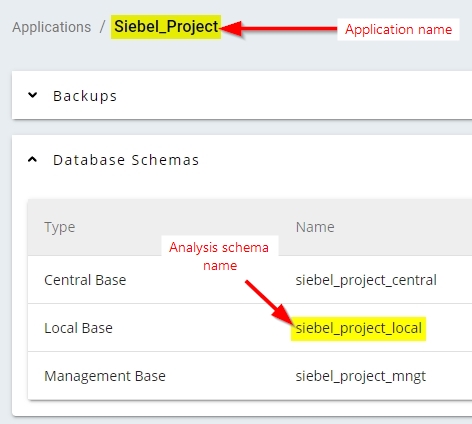
In the above example, this would give the following when using the Application Name:
<SiebelProjectConfig vanillaApplication="Siebel_Project">
</SiebelProjectConfig>
<SiebelApplication> - optional
This line is optional and should only be used when the Siebel application name in the Project repository is not identical to the name used in the Vanilla repository. This can sometimes occur when the Siebel application name has been renamed manually in the Project repository. In the following example, the name in the Project repository is “Siebel eService” and the name in the Vanilla repository is “Siebel eService Default”:
<SiebelApplication name="Siebel eService" vanillaName="Siebel eService Default"/>
<QualityRule> and <Parameter>
This section allows you to define the contextual parameters for specific Siebel rules that will be triggered during the analysis, specifically to adapt them to your own environment. Use the tables below to create the entries you need. Note that if you DO NOT define an entry for a rule in the .SiebelProject file, then the rule WILL be triggered during the analysis, but will use the default parameter values provided in the Assessment Model.
Multiple values, char: as they are related to naming convention, they must be adapted to the project:
MetricID |
Rule name |
Parameter name |
Default value |
Project value |
|---|---|---|---|---|
1520380 |
Siebel: Applet's name should contain the type |
Siebel: Suffix Applet - Association List |
Assoc Applet |
|
|
|
Siebel: Suffix Applet - Detail |
Detail Applet or Popup Applet |
|
|
|
Siebel: Suffix Applet - MVG |
Mvg Applet |
MVG Applet |
|
|
Siebel: Suffix Applet - Pick List |
PickList Applet |
Pick Applet |
|
|
Siebel: Suffix Applet - Playbar |
Playbar Applet |
|
|
|
Siebel: Suffix Applet - Standard |
Standard Applet |
|
|
|
Siebel: Suffix Applet - Task |
Task Applet |
Form Applet |
1521700 |
Siebel: Table's name should have a designated prefix like XX_LABEL |
Siebel: Prefix Table |
CX_ |
|
1521702 |
Siebel: Business Component's name should begin with Company prefix |
Siebel: Prefix Business Component |
AM_ |
ACME_ |
1521704 |
Siebel: Applet's name should begin with Company prefix |
Siebel: Prefix Applet |
AM_ |
ACME_ |
1521706 |
Siebel: View's name should begin with Company prefix |
Siebel: Prefix View |
AM_ |
ACME_ |
1521708 |
Siebel: Screen's name should begin with Company prefix |
Siebel: Prefix Screen |
AM_ |
ACME_ |
1521710 |
Siebel: Business Object's name should begin with Company prefix |
Siebel: Prefix Business Object |
AM_ |
ACME_ |
1521712 |
Siebel: Business Service's name should begin with Company prefix |
Siebel: Prefix Business Service |
AM_ |
ACME_ |
Single value, numerical: As a first approach, you can stick to the default values:
MetricID |
Rule name |
Parameter name |
Default value |
Project Value |
|---|---|---|---|---|
1520180 |
Siebel eScript: Avoid Functions with High Cyclomatic Complexity |
Siebel: Max CC |
15 |
|
1520442 |
Siebel eScript: Avoid Functions with a low comment/code ratio |
Siebel: Min comment ratio |
5 |
|
1520494 |
Siebel eScript: Avoid complex PreGetFieldValue Functions |
Siebel: Max LoC for PreGetFieldValue |
50 |
|
1520540 |
Siebel: Avoid too many MVG on list applet |
Siebel: Max MVG Applet |
5 |
|
1520726 |
Siebel eScript: Avoid putting all code in the Applet_PreInvokeMethod event |
Siebel: Max LoC for Service_PreInvokeMethod |
20 |
|
1520728 |
Siebel eScript: Avoid putting all code in the Service_PreInvokeMethod event |
Siebel: Max LoC for Service_PreInvokeMethod |
20 |
|
1520730 |
Siebel eScript: Prefer SWITCH over nested IF-THEN-ELSE in Functions |
Siebel: Max Nested IF |
5 |
|
1520734 |
Siebel eScript: Avoid using multiple conditions in IF constructions in Functions |
Siebel: Max Condition in IF |
5 |
|
1520860 |
Siebel: Avoid Business Objects referencing too many Business Components |
Siebel: Max Buscomp |
50 |
|
1520862 |
Siebel: Avoid Business Components referencing more than X tables |
Siebel: Max Table |
40 |
|
1520864 |
SiebelReview: Too Many Applets on a View |
Siebel: Max Applet |
10 |
|
1520866 |
SiebelReview: Excessive Number of List Columns in a List Applet |
Siebel: Max number of columns |
50 |
|
1520868 |
Siebel eScript: Avoid Functions with more than X variables |
Siebel: Max Variables |
15 |
|
1520880 |
Siebel eScript: Avoid Functions with more than X Lines of Code |
Siebel: Max LoC |
50 |
|
In the following example, we have changed two contextual parameters for the rule 1520380 (Siebel: Applet’s name should contain the type), and one parameter value for the rule 1521702 (Siebel: Business Component’s name should begin with Company prefix):
<QualityRule id="1520380">
<Parameter name="Siebel: Suffix Applet - MVG" value="MVG Applet"/>
<Parameter name="Siebel: Suffix Applet - Pick List" value="Pick Applet"/>
</QualityRule>
<QualityRule id="1521702">
<Parameter name="Siebel: Prefix Business Component" value="ACME_"/>
</QualityRule>
Step 3 - configure source code
You now need to configure the source code to deliver in AIP Console. There are two ways to deliver the source code, either in a ZIP file, or via a Source Folder Location:
| Vanilla repository | Place the SiebelExtract_Vanilla.castextraction file (resulting from the extraction process in Step 1) in a folder called Vanilla. If you want to:
|
|---|---|
| Project repository | Place the following files in a folder called Project - note that the prefix of each file must be identical the other:
If you want to:
|
Step 4 - create Version, deliver source code and run analysis/snapshot
For each Application (Vanilla and Project) that you have created in Console, you need to now deliver the source code configured in Step 3 and run the analysis/snapshot. In Console, the process can be done in small steps, or in one go.
It is very important that you run the analysis and snapshot for the Vanilla application BEFORE you run the analysis and snapshot for the Project application.
Step 5 - check results
When the snapshot has been completed for both repositories, CAST highly recommends that you check the results.
All Siebel applications will have critical and non-critical violations. This is inherent to this development environment. So even with low customization ratios, the number of critical and non-critical violations will be 100s or 1000s.