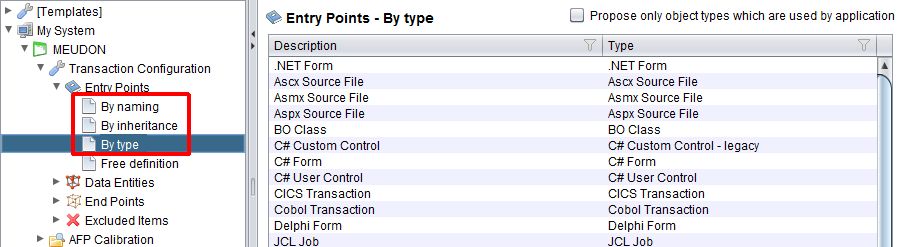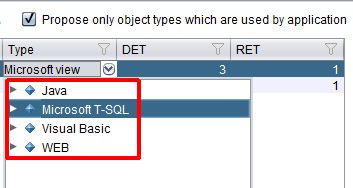Created by James Hurrell on Apr 16, 2021
By naming, By inheritance, By type nodes - Right hand panel
The display in the main window for these nodes lists all the sets that have been defined whether via standard configuration files (.TCCSetup) or specifically for the parent Application. You can create new, edit existing or delete existing sets from within this window (see Set creation for more information). The example below shows the Entry Points - By type node:
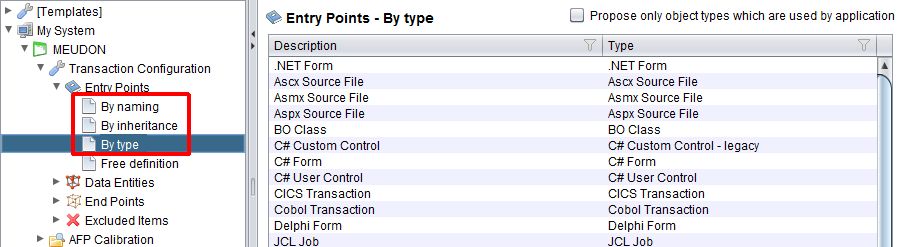
Each line in the right hand window represents one set that has been defined. In the example above there are two sets defined:
- The set entitled SQL View detects objects in the parent Application that are SQL views (detection By Type). The default DET and RET values have been given for these object types
- The set entitled SQL Index detects objects in the parent Application that are SQL indexes (detection By Type). The default DET and RET values have been given for these object types
Other options are available:
| Column headings | | Description | Displays a description for the set - double click to activate a cell and make changes to your set's description. | | Type | Displays a drop down list that lists either all objects that can be saved in the Analysis Service or only those used by the parent Application - depending on the position of the option Show only object types which are used by application - see below. This list is used when creating a set - see Set creation for more information. | | Name | Enables you to enter an object naming convention used when creating a set (see Set creation for more information). Note that when entering search strings here, a simple LIKE comparison is executed to find the matching objects. As such, you can use the following characters as wildcards: - % (percent) - this wildcard will match any string of characters, even empty characters
- _ (underscore) - this wildcard will match any single character
The wildcard characters % and _ cannot be escaped, therefore you cannot search explicitly for objects that contain these characters in their name. As such, you may find that when using the above wildcards, objects are matched which you do not require. If this is the case, please instead use the Free definition node where you can use the MATCH option with a Regular Expression to achieve what you need. Not available in the By type node. | | Activation | The Activation heading indicated whether the rule/set is "Active" or "Inactive". Special considerations: - When the Function Point computation is executed (either in the CAST Transaction Configuration Center using the Compute option or during snapshot computation), only active configuration rules are taken into account (the inactive ones will be ignored).
- Exception: Data Entities > Built-in parameters and Free Definitions > Generic Sets will always be considered as active (they do not have the "Activation" attribute).
- The default value when a configuration rule is added automatically from a configuration file will be "Active"
- The default value when a configuration rule is manually created by the user will be "Active"
- The user will be able to change the Activation status of a configuration rule by selecting the status in the Activation column and toggling between Active and Inactive.
- "Generate sets" and "Generate all sets" actions will ignore the inactive configuration rules.
See Working with standard configuration files (.TCCSetup). | | Updated | When a new package version is available, it will be automatically loaded. When this process is finished, the CAST Transaction Configuration Center will flag those configuration rules that are new or updated, regarding the previous version, using the "Updated" column. NOTE: The "Updated" column will only be relevant for standard configuration rules. The user-defined rules (those with "custom" package) will never be flagged as updated. For example, let us consider a package P with an initial version 1.0, which defines 3 rules: A, B, C. package="P"; version="1.0"Rule ARule BRule C The first time this package is loaded, all rules will be considered as "new", and therefore they will all be flagged as UPDATED: | Rule | Updated | Package | | A | Yes | P | | B | Yes | P | | C | Yes | P | This flag will remain until the next version package P is delivered. Let us consider that, after some time, a new version of package P (1.1) is delivered, containing 4 rules: A, B, C, D: package="P"; version="1.1"Rule ARule BRule CRule D Thus it contains one modified rule (C) and one new rule (D). The next time the CAST Transaction Configuration Center is opened, it will automatically refresh the rules of package P, installing the new version 1.1. When this is done, the rules C and D will be flagged as UPDATED: | Rule | Updated | Package | | A | No | P | | B | No | P | | C | Yes | P | | D | Yes | P | See Working with standard configuration files (.TCCSetup). | | Package | The Package heading identifies the origin of a configuration rule/set, with the special value "custom" for those configuration rules that are user-defined. Special considerations regarding package column: - Package attribute cannot be defined by the user, the configuration rules will take either the value defined in the standard configuration files or the special value "custom" for the user-defined rules
- The standard rules (i.e. those coming from the standard configuration files, and therefore with package value different from "custom") cannot be edited, removed or cut; they can only be activated/deactivated.
- The standard rules (i.e. those coming from the standard configuration files, and therefore with package value different from "custom") can be copied; but when pasted, the pasted item will get package "custom".
- The custom rules can be fully edited (except for the "package" value, which must always be "custom").
- All Configuration rules will have the "package" attribute, except for the elements inside Data Entities > Built-in parameters (these items are special and are handled differently from the rest)
See Working with standard configuration files (.TCCSetup). | | Technical | Only available in the free definition, by naming, by inheritance and by type sub-nodes of the Excluded Items node. This option enables you to designate any objects in the excluded set as "technical objects" in the next snapshot. To designate the objects in the set as "technical" from the next snapshot, set the option to YES (by default it is set to NO): 
- NO: When this column is set to NO (default), objects which are Entry Points, Data Entities or End points are excluded i.e. the complete Data Function or Transactional Function that has these objects as entry points, data entities or end points will not considered at all for Function Point calculations. But if these objects are not entry points, data entities or end points but are part of Transactional Function, then they will have an impact on the status of the Transactional Function when the Automated Enhancement Point (AEP) measure is being used (the default).
- YES: When this column is set to YES, objects which may be (but not necessarily) entry points, data entities and end points are considered as "technical objects" and they do not impact the status of Transactional Functions when the Automated Enhancement Point (AEP) measure is being used (the default). If the objects are entry points, data entities or end points the complete Data Function or Transactional Function which have these objects as entry points, data entities or end points will not be considered at all for Function Point calculations and the objects will be considered as "technical objects".
Notes:
- it is not necessary to use the Recompute checksums and snapshot statuses option when setting the Technical column to YES.
- values for previous snapshots will not be impacted by this option, which is in contrast to excluding objects in the Enhancement node, which is global to all snapshots.
- see also Exclude objects. | | DET, RET, Contribute | Please see DET, RET, Contribute values for more information about these columns. | | Number of objects | Displays how many objects have been identified by the rule. This column will only update after using the Compute option or generating a snapshot. | You can also use the Filter icon  in each column heading to sort and filter according to content: in each column heading to sort and filter according to content:  - Choose the filter type in the drop down list
- Choose whether the criteria will be applied using case sensitive text or not.
- Enter the filter text.
Only content that matches the chosen criteria will be displayed. |
| Shortcut menu |  The shortcut menu can be displayed by right clicking anywhere in the main window: | New line | Use this option to create a new set (see Set creation). A blank set will be displayed. | | Cut | Use this option to cut an existing set to the clipboard. | | Copy | Use this option to copy an existing set to the clipboard. | | Paste | Use this option to paste a set from the clipboard - for example when copying sets from one node to another. | | Delete | Use this option to delete an existing set. | | Generate set | This option will calculate the selected set - see Generate sets for more information. | | Generate all sets | This option will calculate all the sets in the main window - see Generate sets for more information. | |
| Propose only object types which are used by application | When selected, this option will hide all objects that are not used by the current Application from the drop down list in the type column (where available). In the example below only Java related objects can be expanded: 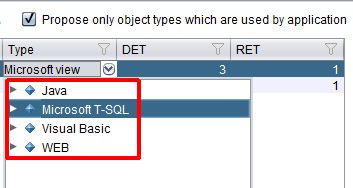
When not selected, all possible objects that can be saved in the Analysis Service are listed in the drop down list in the type column. This option is particularly useful as it narrows down the choice of object types when you are creating a set. The list of objects that can be stored in the Analysis Service is very long, so restricting the list to only the object types relevant to the current application can save time. |
By Type node - Entry points node
The By Type node that is visible under the Entry point node (in the Templates node) will always contain a default list of sets that are defined by CAST:
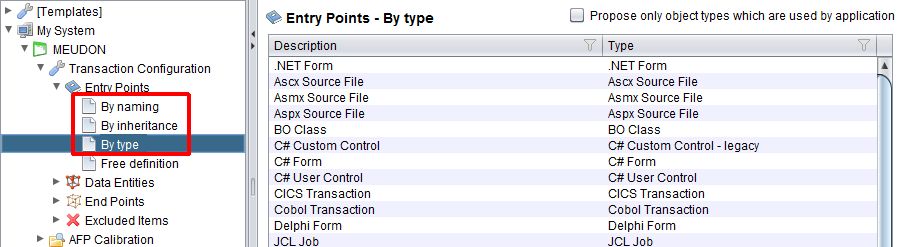
The sets define object types that are generally ALWAYS considered as Entry points - therefore CAST has created the sets for you. In contrast to the Built-in parameters node, you can freely create new, edit existing and delete existing sets, whether in the Templates node or the System node.
Please note, however, that if you delete ALL sets in the By Type node when working in the Templates node, and then close and re-launch the CAST Transaction Configuration Center, all deleted sets will be re-displayed. Deleting only some of the sets, and then closing and re-launching the CAST Transaction Configuration Center will NOT cause all sets to be redisplayed.
Remember that modifying a set in the Templates node will not cause corresponding sets located in existing or new Systems/Applications to be modifie.
See Also
Set creation