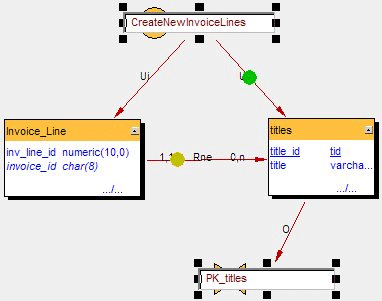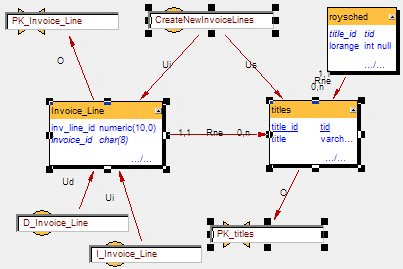Created by James Hurrell on Apr 16, 2021
Viewing paths between objects |  |
If you have a large number of objects displayed in a Graphical View, you can use Enlighten's built in feature to highlight the various paths between two objects. A second option enables you to view all objects "involved" in a path between two objects.
 Highlighting paths
Highlighting paths
To highlight a path between objects: - In the Graphical View, select the two objects you require.
- Right click either of the two objects and select Selection > Highlight paths between X and Y (where X and Y equal the names of the two objects you have selected).
- Enlighten will then calculate all possible paths between the two objects and highlight them in the Graphical View as shown in the image below.
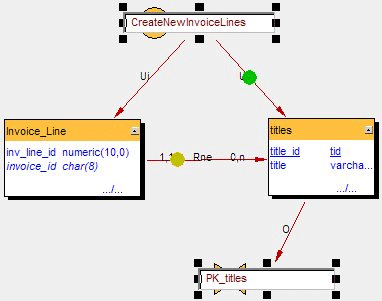
 Notes Notes
- The colored spots indicate the various paths between the two selected objects.
- These spots will "move" between the two selected objects until you disable the functionality by right clicking one of the objects and selecting "Show Path" - the check mark next to this item will then be removed and the function will cease.
- Each different colored spot indicates a different path from one object to the other.
- When you activate the highlight path option, the Property window will update containing a report about the highlighted paths.
|
 Selecting paths
Selecting paths
To select automatically all objects "involved" in a path between two objects: - In the Graphical View, select the two objects you require.
- Right click either of the two objects and select Selection > Select Path.
- Enlighten will then automatically select (place selection handles) all objects "involved" in the path between object X and object Y, as shown below:
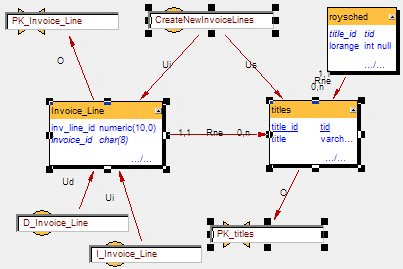
|
See Also
Path Finder