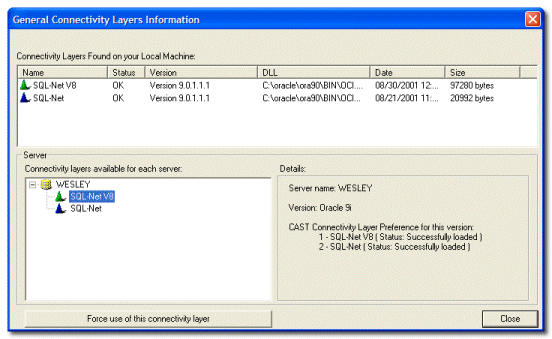Created by James Hurrell on Apr 16, 2021
Info dialog box |  |
This dialog box can be launched from the Help menu located on the menu by selecting the Connection Layer Information option. It displays various information regarding the different
Connectivity Layers on your workstation.
These layers are used by CAST Products to connect to the various servers accessible from your workstation.
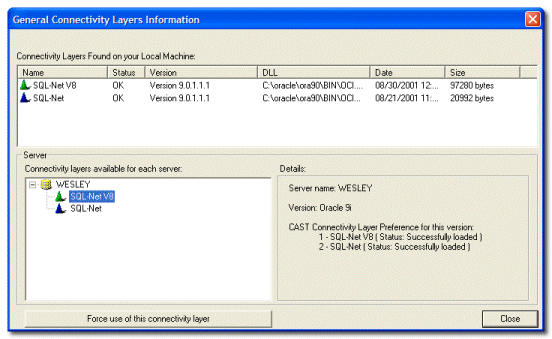
 Connectivity Layer Status
Connectivity Layer Status
| This section displays the Connectivity Layers found on your workstation as well as their status: | Name | Displays the name of the connectivity layer. Layers that are recognized at present are: - ODBC
- Microsoft Db-Library
| | Status | - OK indicates that this layer has been successfully loaded
- Failed indicates that the layer has been found but is unusable
| | Version | If possible indicates the Connectivity Layer version. | | DLL | Displays the name and location of the connection layer's DLL. | | Date | Displays the creation date of the connectivity layer's DLL. | | Size | Displays the size of the connectivity layer's DLL. | |
 Server
Server
| Connectivity layers available for each server | For each server found in the configuration files, this area lists the different connectivity layers with which each server can be accessed. | | Details section | This area gives you some details about the server selected in the Connectivity Layers list and it's available connectivity layers. In addition to the version, the CAST Connectivity Layer preference indicates the optimal connectivity layers according to the version of a given server. You must, however, check that your server is accessible through the first layer listed. It is with that specific layer that you will get the best performance from CAST Products.  Notes Notes
- If the server version is unknown, the layer precedence is as follows: Microsoft Db-Lib and then ODBC.
| | Force the use of this connectivity layer | If there are several connectivity layers available for the server you are connected to then you can override the default automatic selection and choose the one you require: first select it in the list and then click the button to confirm. | |
See Also
Open Profile Connection dialog box | Connection