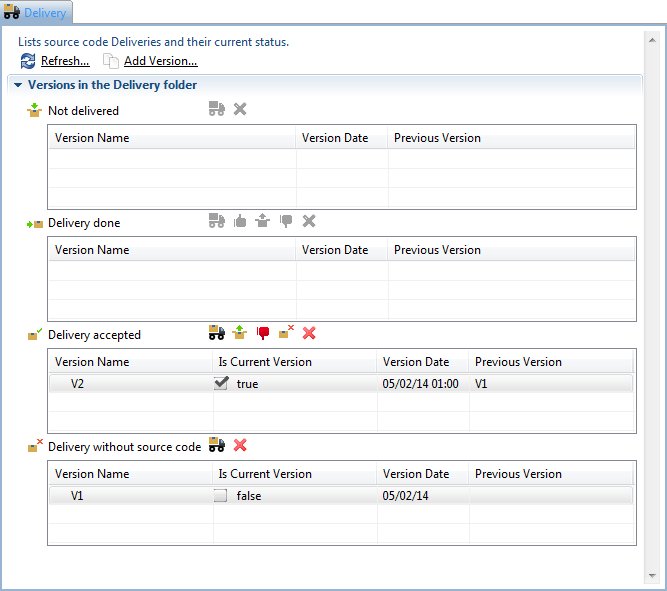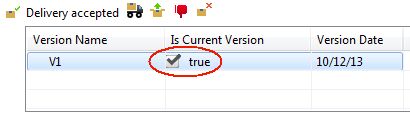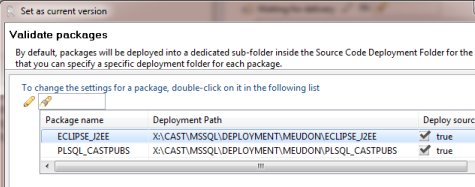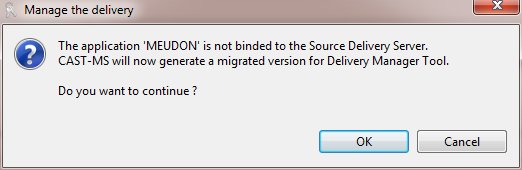Created by James Hurrell on Apr 16, 2021
Delivery tab
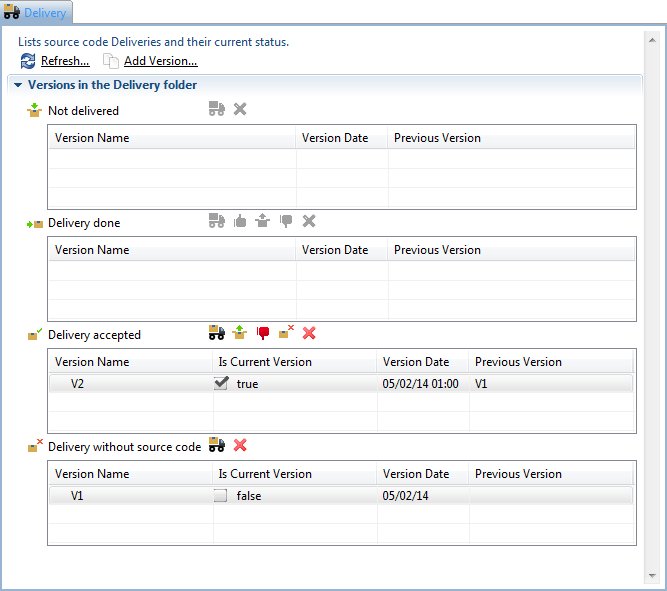
This tab allows you to manage the source code deliveries (Versions) packaged either:
- by your Delivery Managers using the CAST Delivery Manager Tool via the CAST AIC Portal
- by yourself directly from the CAST Delivery Manager Tool launched from the CAST Management Studio
This tab is interacting directly with the Source Code Delivery Folder (see Preferences - Platform Setting for more information).
| Refresh | Use this option to refresh the current status of your source code Deliveries. The CAST Management Studio will connect directly to the Source Code Delivery Folder (see Preferences - Platform Setting for more information) to obtain up-to-date information. |
| Add version | Use this option to add a new source code Version - the Add version wizard will be launched enabling you to define the new version. Please note that CAST recommends that your Delivery Managers create the Versions themselves in the CAST Delivery Manager Tool - this is because only they know what version of the source code they are packaging for you. |
Versions in the Delivery Folder
This section lists the current status of any Versions stored in the source code Delivery Folder (i.e. packaged by the Delivery Managers or by yourself). Using the Refresh option will update the status of each section.
| Not delivered | This table lists the Versions that have been delivered (into the source code Delivery Folder) using the CAST Delivery Manager Tool but that are not yet closed to further source code contributions. To move a Version from this status to Delivery Done, a Delivery Manager needs to close the delivery using the CAST Delivery Manager Tool. Available options | Using this option will open the CAST Delivery Manager Tool directly from the CAST Management Studio (not via the CAST AIC Portal). | | This option will permanently delete the delivery. This means that:- all extracted source code, logs and configuration files stored in the Delivery folder relative to the Version will be permanently deleted.
See Delete source code from a Version/Delete a Version. Note that:
- this option cannot be undone.
- if the Version to be deleted has been used as the basis for a later Version (i.e. the Version has been copied (see Add a version) then it is not possible to delete it. |
Updating the Version name Note that you cannot update the Version name directly in this field in the CAST Management Studio, however, to update the Version name, you can open the CAST Delivery Manager Tool (whether directly from the CAST Management Studio or from the CAST AIC Portal) and update the Version name. You will need to use the Save option (when using the CAST Delivery Manager Tool directly from the CAST Management Studio) or the Deliver action (when using the CAST Delivery Manager Tool direct from the CAST AIC Portal) to force the name to update. |
| Delivery done | This table lists Versions that have been delivered (into the source code Delivery Folder) using the CAST Delivery Manager Tool and are also closed to further source code contributions. When a Version is in this state, the CAST Administrator needs to validate the contents of the delivery (i.e. the source code that has been packaged) by using the CAST Delivery Manager Tool (select the version, then click the  button). Then, the administrator can either accept the delivery or reject it according to what has been delivered. button). Then, the administrator can either accept the delivery or reject it according to what has been delivered. Note that Versions in this state will no longer be visible to Delivery Manager(s) in the CAST Delivery Manager Tool via the CAST AIC Portal if they click the Refresh button. Available options | Using this option will open the CAST Delivery Manager Tool directly from the CAST Management Studio (not via the CAST AIC Portal). Use this option to validate the Version (i.e. check its content). | | After validation, use this option to "accept" the delivery of the Version. The Version will then move into the Delivery Accepted status. Note that Versions cannot be accepted if they are incomplete - for example a source code package may not be fully configured. In this case, you should reject the Version (see below). | | Use this option to simultaneously:- "accept the the delivery of the Version (see above).
- set the Version as the "current version". Doing so will first cause a dialog box to be displayed listing the source code packages that form the Version (see below).
| | After validation, use this option to "reject" the delivery of the Version. The Version will then move back into the Waiting for delivery status - in other words, the Version is re-opened and source code can be re-packaged or re-organised by the Delivery Manager(s) according to the requirements of the CAST Administrator. | | This option will permanently delete the delivery. This means that:- all extracted source code, logs and configuration files stored in the Delivery folder relative to the Version will be permanently deleted.
See Delete source code from a Version/Delete a Version. Note that:
- this option cannot be undone.
- if the Version to be deleted has been used as the basis for a later Version (i.e. the Version has been copied (see Add a version) then it is not possible to delete it. |
Updating the Version name Note that you cannot update the Version name directly in this field in the CAST Management Studio, however, to update the Version name, you can open the CAST Delivery Manager Tool (directly from the CAST Management Studio) and update the Version name. You will need to use the Save option to force the name to update. |
| Delivery accepted | This table lists Versions that have been accepted by the CAST AI Administrator following a validation process (i.e. checking the contents of the delivery). Within this table, a Version can be in two different "states" depending on whether the Is Current Version option is ticked: 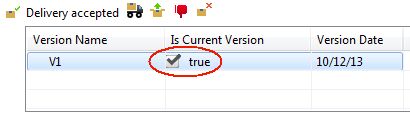
When a Version is first accepted, the Is Current Version will not be ticked - it is up to the CAST Administrator to decide if the Version in question should be the Version that is analyzed. If it is, then using the  button will cause the Version to be set as current and can then be analyzed. button will cause the Version to be set as current and can then be analyzed. Available options | Using this option will open the CAST Delivery Manager Tool directly from the CAST Management Studio (not via the CAST AIC Portal). | | Use this option to set the Version as the " current version". Doing so will first cause a dialog box to be displayed listing the source code packages that form the Version: 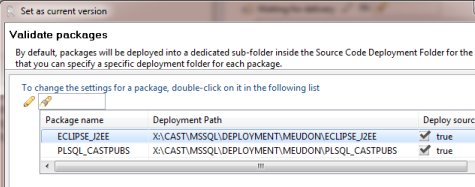
By default all packages will be set to "deploy" (ticked in the Deploy Sources column) - deploying a source code package will cause it to be unpacked and copied from the source code Delivery Folder to the source code Deployment Folder (see Preferences - Platform Setting) ready for analysis. You can choose the folder in which to deploy the package's source code and whether the package's source code will be deployed or not - this is useful when you have already deployed a package's source code but have then subsequently rejected the delivery, changed the configuration (excluded a folder or schema for example) and re-accepted the delivery: the source has not changed, so there is no need to re-deploy it. When ready, click the Finish button to proceed. The packages will then be deployed to the source code Deployment Folder, Analysis Units (see Current Version tab) will be created from the projects identified automatically during the source code packaging and the Is Current Version option will also be set to "true". If no projects were selected in the CAST Delivery Manager Tool, no corresponding Analysis Units will be created automatically - in this case, you need to create the Analysis Unit yourself. If you are deploying a Version "n+1", then the existing source code for Version "n" will first be removed from the Deployment Folder and will be replaced by the new code extracted in Version "n+1". | | Use this option to "reject" the Version. The Version will then move back into the Waiting for delivery status - in other words, the Version is re-opened and source code can be re-packaged or re-organised by the Delivery Manager(s) according to the requirements of the CAST Administrator. | | Use this option to delete the extracted source code stored in the Delivery folder for the Version in question. This is typically done when a Version has already been analyzed and a snapshot has been generated. The aim of the option is to free up disk space but to leave a trace behind. When a Version is deleted: - only the extracted source code in the Delivery folder is deleted. This frees up disk space.
- the Version will be moved to the Delivery without source code section and will be made read only.
- log and configuration files will remain in the Delivery folder
- you can open the Version in the CAST Delivery Manager Tool, but you cannot edit it or re-package source code.
See Delete source code from a Version/Delete a Version. | | This option will permanently delete the delivery. This means that:- all extracted source code, logs and configuration files stored in the Delivery folder relative to the Version will be permanently deleted.
See Delete source code from a Version/Delete a Version. Note that:
- this option cannot be undone.
- if the Version to be deleted has been used as the basis for a later Version (i.e. the Version has been copied (see Add a version) then it is not possible to delete it. |
|
| Delivery without source code | This section lists the Versions whose extracted source code has been permanently deleted. Versions listed in this section have been subject to the Delete source code from Delivery action. - only the extracted source code in the Delivery folder is deleted. This frees up disk space.
- log and configuration files will remain in the Delivery folder
- you can open the Version in the CAST Delivery Manager Tool, but you cannot edit it or re-package source code.
See Delete source code from a Version/Delete a Version. Migrated Versions In addition, following a migration/upgrade to the current CAST release, any Applications that have been migrated from previous CAST releases in which the notion of a Version was not present, will have a default Version created for them automatically. This Version will be placed in the Delivery without source code section. Because the CAST Delivery Manager Tool does not know about this Version, if you click the  button on this type of deleted Version, then the following message will be displayed. button on this type of deleted Version, then the following message will be displayed. 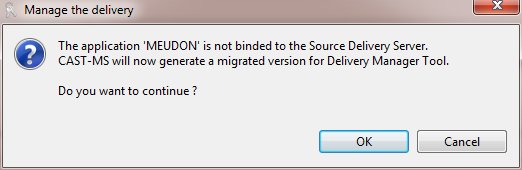
It simply asks if you want to configure the Version so that it can be viewed in the CAST Delivery Manager Tool. Note that this Migrated Version can be opened with the CAST Delivery Manager Tool, but it will be in read only mode and no actions will be possible. If you need to re-deliver the source code, you should, instead, create a new Version that is copied from this Migrated Version. Available options | Using this option will open the CAST Delivery Manager Tool directly from the CAST Management Studio (not via the CAST AIC Portal). | | This option will permanently delete the delivery. This means that:- logs and configuration files stored in the Delivery folder relative to the Version will be permanently deleted (extracted source code will have already been deleted).
See Delete source code from a Version/Delete a Version. Note that:
- this option cannot be undone.
- if the Version to be deleted has been used as the basis for a later Version (i.e. the Version has been copied (see Add a version) then it is not possible to delete it. |
|