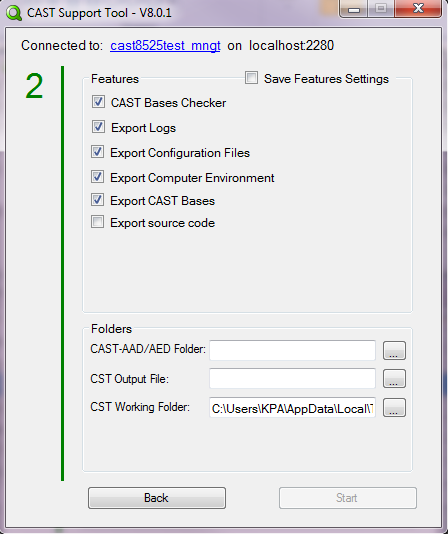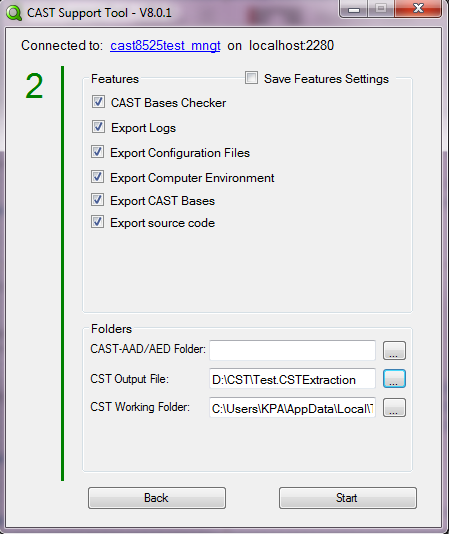This page is the user guide for CAST Support Tool (CST) - alias Sherlock.
In this document, the analysis machine is the machine where CAST Management Studio is installed.
For the latest version of the Release Notes please check Sherlock - Release Notes
Applicable CAST Version
You may run CAST Support Tool (CST) where the following CAST Version has been installed:
| CAST Version | Yes/No |
|---|---|
| 8.3.x | |
| 8.2.x |
Applicable RDBMS
You may run CAST Support Tool (CST) where the CAST Knowledge Base/Central/Management/Measurement databases have been installed on the following RDBMS:
| RDBMS | Yes/No |
|---|---|
| Oracle Server | |
| Microsoft SQL Server | |
| CSS2 | |
| CSS3 |
Prerequisites
Follow the below prerequisites before running the tool:
From 8.3.25 Sherlock is compatible with SSL connection to CAST bases and is able to read connection profile even when you open CAST-MS from CAST AIP flat location.
Launch Cast Support Tool (CST)
Launch from GUI
- Download Cast Support Tool (CST)
- Unzip it
- Run CASTSupportTool.exe. The following window gets displayed:
- Select the Management from the Database Connection Manager window.
- Press Connect button. The following window gets displayed:
- Select your application(s)
- Press Select Processings >>. The following window gets displayed with the option default selection:
- You may change the features default selection. Note that you must select at least one feature:
CAST Bases Checker (feature checked by default)
Export Logs (feature checked by default)
Export Configuration files (feature checked by default)
Export Computer Environment (feature checked by default)
Export CAST Bases (feature checked by default)
To only export the Knowledge base, Central base, Management base or Measurement base, double click on the Export CAST Bases to open the sub menu as shown in the screen shot below, and select the database types of your choice:
CAST AAD/AED Folder: If AAD/AED war file is deployed in the analysis machine, provide AAD/AED Server path (For instance, C:\Program Files\Apache Software Foundation\Tomcat 7.0\webapps\CAST-AAD).
Enter the full name of the CAST Support Tool (CST) output file in CST Output File*, which will automatic take the .CSTExtraction as an extension.
Uncheck Export source code (option unchecked by default) if you do not allow the export of your source code.
CST Working Folder (%TEMP% path by default)
Press Start. The tool will prompt the following message box to remind you to close all the instances of CAST Management Studio before proceeding further.
If you press No, the tool will go back to the screen and will not start the features. Close the instance of CAST Management Studio and press Start again.
If you press Yes, the different processes that you have checked will start.
Once a process is complete, its status appears as Completed as shown in the below screenshot:
Once all the processes are complete, press Exit to exit the tool.
Launch from CLI
- Open the command prompt from the path where the tool has been installed.
Run the below command:
CASTSupportTool.exe -connectionProfile <Connection profile name> -appName <Application Name> -exportLogs -exportConfigFiles -exportDBChecker -exportComputerEnvironment -exportMB -exportKB -castBinaries <CAST Binaries Folder> -outputFile <CST Output File location> -workFolder <CST Working Folder>
If you want to remove some options which are not required.
If you do not want to extract Logs and DBChecker you can run the command:
CASTSupportTool.exe -connectionProfile <Connection profile name> -appName <Application Name> -exportLogs- -exportConfigFiles -exportDBChecker- -exportComputerEnvironment -exportMB -exportKB -castBinaries <CAST Binaries Folder> -outputFile <CST Output File location> -workFolder <CST Working Folder>
Feature/Option Default value Mandatory/Optional Description Minimum required version help N/A Optional Display the list of options NA exportSourceCode N/A Optional Export the source code NA exportLogs N/A Mandatory Export the log files NA exportConfigFiles N/A Mandatory Export the configuration files NA exportDBChecker N/A Mandatory Export the results of DB checkecker NA exportComputerEnvironment N/A Mandatory Export the computer environment NA exportMB N/A Mandatory Export the Management Base NA exportKB N/A Mandatory Export the Knowledge Base NA exportCB N/A Optional Export the Central Base NA exportAB N/A Optional Export the Measurement Base NA forceExport N/A Optional Force the export, even if CAST-MS is running NA incrementalExport N/A Optional Complete the previous export NA overwriteExport N/A Optional Replace the previous export NA castBinaries N/A Mandatory Path to the CAST binaries folder NA connectionProfile N/A Mandatory Connection profile name to the Management Base NA appName default application name "My Application" Mandatory Application name for which the extraction is required NA outputFile %TEMP%/result.CSTExtraction Mandatory CST output file NA workFolder %TEMP% Mandatory CST working folder NA webFolder N/A Optional Optional path to the war file deployed NA nodeHost Management host server Optional aip_node host server 9.0.3 funcrel nodePort Management port server Optional aip_node port server 9.0.3 funcrel nodeDB Management DB server Optional aip_node DB server 9.0.3 funcrel nodeUser Management User server Optional aip_node User server 9.0.3 funcrel nodePassword Management Password server Optional aip_node Password server 9.0.3 funcrel nodeSchema aip_node Optional aip_node schema name 9.0.3 funcrel configHost Management host server Optional aip_config host server 9.0.3 funcrel configPort Management port server Optional aip_config port server 9.0.3 funcrel configDB Management DB server Optional aip_config DB server 9.0.3 funcrel configUser Management User server Optional aip_config User server 9.0.3 funcrel configPassword Management Password server Optional aip_config Password server 9.0.3 funcrel configSchema aip_config Optional aip_config schema name 9.0.3 funcrel
Features and options
| Feature/Option | Default value | Mandatory/Optional | Control | Description |
|---|---|---|---|---|
Save Feature Settings | Check Box unchecked | Optional | Check Box | This feature saves the feature settings (check boxes) so that when the same user runs the tool the saved settings would appear by default for the same user. When you check this checkbox, please un-check rest of the features check box and check again as required to save the checked check boxes. |
Export Logs | Check Box checked | Optional | Check Box | This feature exports all logs related to the selected CAST AIP application(s) |
CAST Bases Checker | Check Box checked | Optional | Check Box | This feature runs a set of SQL queries in the CAST bases |
Export Configuration files | Check Box checked | Optional | Check Box | This feature exports the configurations files done in CAST-MS |
Export Computer Environment | Check Box checked | Optional | Check Box | This feature retrieves the information of the analysis machine |
Export CAST Bases | Check Box checked | Optional | Check Box | This feature exports all CAST databases related to the selected CAST application(s): Knowledge base, Central base, Management base and Measurement base. To only export the Knowledge base, Central base, Management base or Measurement base, double click on the Export CAST Bases to open the sub menu as shown in the screen shot below, and select the databases types of your choice: |
CAST AAD/AED Folder | <Empty> | Optional | Browse button | This feature retrieves the CAST-AAD deployed folder if you have Measurement base,you need to input the path of the CAST-AAD deployed folder. |
CST Output File* | <Empty> | Mandatory | Browse button | This feature let you browse the path and input the full name of the output zip file. The extension of the zip file is .CSTExtraction which cannot be changed. If the output zip file size is more than 450 MB the file gets split the the tool automatically with an extension .CSTExtraction.001, .CSTExtraction.002, .CSTExtraction.003 and so on. Each split zip file size should be 450 MB. If you are selecting the output zip file location in C drive, make sure to run the tool as an administrator. |
Export source code | Check Box unchecked | Optional | Check Box | If the option is checked, CAST Support Tool (CST) will retrieve the source code of the application(s). if the option is unchecked, CAST Support Tool (CST) will not retrieve the source code of the application(s). by default it would remain unchecked |
CST Working Folder* | %Temp% path | Mandatory | Browse button | This feature let you browse the temporary path of the tool. Temporary path is the path of the working folder used by CAST Support Tool (CST). The tool deletes the contents after the processing is done. If you are selecting the Temporary Path location in C drive, make sure to run the tool as an administrator. |
CAST Binaries Folder | <empty> | Optional | Text Box | CAST AIP binaries path. To make this option visible, click on CST Working Folder
|
- (*) mandatory
Output
If CAST Support Tool (CST) runs successfully,
- Get the output zipped file from the CST Output File* location.
- Unzip it (In case of split files you need to unzip .001 which will further extract all the split files)
You will get one zipped folder per process, in .7z format :
The Output Zip file consists of a zipped folder per-process in .7z format and log files.
For more information, find the following page: CAST Input retrieved by CAST Support Tool (CST)
If CAST Support Tool (CST) fails, no zip file is generated, only the temporary files are. Get the contents of CST Working Folder, report the issue in the zendesk under "Problem in CST Tool - Alias Sherlock" and attach the temporary files to the ticket.
Possible guidelines for safety concerns
Disable Federal Information Processing Standard (FIPS) encryption
CAST Support Tool (CST) will throw the below error if your Windows environment is not configured to use FIPS encryption.
To correct this, disable the Local Security Setting System cryptography: Use FIPS compliant algorithms for encryption, hashing, and signing policy in Windows.
- Go to Start > Control Panel > Administrative tools > Local Security Policy. The Group Policy dialog appears.
- Under the Local Policies heading, select Security Options"and look for the entry, System cryptography: Use FIPS compliant algorithms for encryption, hashing, and signing.
- If entry this is enabled, disable it.
- Also, open the registry editor and browse to the following path. Make sure this registry subkey is set to 0:
HKEY_LOCAL_MACHINE\SYSTEM\CurrentControlSet\Control\Lsa\fipsalgorithmpolicy
The correct CAST version (X.X.X) is not installed on this computer
If you are getting this dialog box after clicking on the error, enter the CAST binaries folder manually and run the tool.
,
You need to follow as below:
Click on the label CST Working Folder
Once you click you will get another option to enter CAST Binaries Folder as shown in below screenshot, you need to enter the CAST Binaries\Flat folder path and then run the tool.
CAST Input retrieved by CAST Support Tool (CST)
Note that CAST Technical Support asks you to get all possible input in one single go instead of asking for each element separately as the issue investigation goes. This will avoid comings and goings and avoid delays in issues resolution.
The following lists input retrieved by CAST Support Tool (CST) for the selected CAST application(s):
| Feature | Output | Output unzipped .7z folders name | Output Contents |
|---|---|---|---|
Export Logs | Logs.7z | \Logs\ ApplicationsSummary\ | Log file of the analyzed application summary. Format: CAST_MainTask_SummaryLog_ <YYYYMMDD>-<HHMMSS>.txt |
\Logs\ ActionPlanOptimizer\ | Log file of Action Plan Optimizer Format: CAST-ActionPlanOptimizer.log.txt | ||
\Logs\ APPLICATION_NAME\ | Log file of the Analysis. Format: My Source file based execution unit_-<YYYYMMDDHHMMSS>.castlog | ||
\Logs\ ArchitectureChecker\ | Log file of Architecture Checker. Format: ArchitectureChecker. <YYYYMMDDHHMMSS>.log.txt | ||
| \Logs\CUT\ | Log file of the Cast Update Tool. Format: CUT-<YYYYMMDD>-<HHMMSS>.CastLog2 | ||
| \Logs\CAST-MS\ | Log file of CAST-MS Format: CAST-MS.log.txt | ||
| \Logs\DataFlow\ | Dataflow files. Format: BuildAgent.cwmmid | ||
| \Logs\DSSEngine\ | Log file of Compute Snapshot Format: DssEngine.<YYYYMMDDHHMMSS>.log | ||
\Logs\ Jee_generated_files\ | Jee generated files. Format: *.txt | ||
| \Logs\Preprocessed\ | Preprocessed files. Format: *.cpp | ||
| \Logs\RunCSV\ | Log file of Run CSV generation Format: RunCSV-<YYYYMMDDHHMMSS>.castlog | ||
| \Logs\Servman\ | Log file of Server Manager. Format: ServMan.castlog | ||
| \Logs\TCC\ | Log file of Transaction Configuration Center (TCC) Format: TransactionConfiguration Center.<YYYYMMDDHHMMSS>.log.txt | ||
| \Logs\Discovery\ | Log file of project Discovery by DMT Format: discovery_[GUID]_report.CastLog2 | ||
| \Logs\DMT\ | Log file of Delivery Manager Tool Format: DMT<function>- <YYYYMMDDHHMMSS>.CastLog2 | ||
| \Logs\DLM\ | Log file of Dynamic Link Manager Format: DLM[UUID]_CMS.castlog | ||
| \Logs\AICPortal\ | Log file of AIC Portal Format: AICPortal.castlog2 | ||
| \Logs\CASTMS-Logger\ | Log file created from mngt base Format: CastMsLogger.txt | ||
| Logs.log | Export Logs summary | ||
CAST Bases Checker | DbChecker.7z | \DbChecker\Central <Central base name>\ | Following information will be retrieved from Central Base:
per technology in the application for all snapshots
Format: *.HTML |
\DbChecker\Local <Local base name>\ | Following information will be retrieved from Local Base:
Format: *.HTML | ||
\DbChecker\Management <Management base name>\ | Following information will be retrieved from Management Base:
Format: *.HTML | ||
| DbChecker.log | Export DbChecker summary | ||
Export Configuration files | Configurationfiles.7z | \ConfigurationFiles\ ArchitectureModels\ | Architecture model file Format: .CASTArchitect |
\ConfigurationFiles\ DlmRule | DLM rule file Format: *.dlm.xml | ||
\ConfigurationFiles\ AssessmentModels\ | Customization is assessment model Format: *_assessmentModel.xml | ||
\ConfigurationFiles\ CastConfigurationFiles | CastGlobalSettings.ini file Format: CastGlobalSettings.ini | ||
\ConfigurationFiles\ CastConfigurationFiles\amt\ | AMT job configurations. Format: AmtJobConfig_*.xml | ||
\ConfigurationFiles\ CastConfigurationFiles\ blackboxes\dotnet\ | Inference Engine & dataflow blackbox files for .NET Format: BlackBoxes_DotNet.xml | ||
\ConfigurationFiles\ CastConfigurationFiles\ blackboxes\j2ee\ | Inference Engine & dataflow blackbox files for JEE Format: BlackBoxes_J2EE.xml | ||
\ConfigurationFiles\ CastConfigurationFiles\ dataflowsecurity\dotnet\ | Dataflow Security default specification file .NET Format: FlawSpec_DotNet.xml | ||
\ConfigurationFiles\ CastConfigurationFiles\ dataflowsecurity\j2ee\ | Dataflow Security default specification file JEE Format: FlawSpec_J2EE.xml | ||
\ConfigurationFiles\ CastConfigurationFiles\ J2EE\ | JSP Custom tags management configuration Format: cast-tag.extensions.xml | ||
\ConfigurationFiles\ CastConfigurationFiles\ Languages\ | Configuration files for Languages \ Technologies :
Format: *.xml | ||
\ConfigurationFiles\ CastConfigurationFiles\ MetricAssistant\ | Metric Assistant for :
Format : *.xml | ||
\ConfigurationFiles\ CastConfigurationFiles\ Metrics\ | Metrics for :
Format : *.xml | ||
\ConfigurationFiles\ CastConfigurationFiles\ parametrization\ | Parametrization file for :
Format : *.xml | ||
\ConfigurationFiles\ CastConfigurationFiles\ Script_Libraries\ | Script Libraries Format : .castscript | ||
\ConfigurationFiles\ CastConfigurationFiles\ | Parameterization file for JCL Format: AdvancedJCL.xml | ||
| \ConfigurationFiles\Delivery\ | Delivery "data" folder of the selected application If Export source code option is unchecked then "sources.CastSourcePackage" present in the delivery folder won't be fetched because this file contains the source code The checksum of plugins folder would be taken by the tool. Format: .PluginsFolderTreeDump | ||
| \ConfigurationFiles\Local Delivery\ | "Data" folder of the selected application. This folder will be fetched if the delivery is done through AIC Portal on the same machine where the analysis is done. | ||
\ConfigurationFiles\ Deployment\ | Deploy folder of the selected application If Export source code is unchecked this folder would not be fetched. | ||
\ConfigurationFiles\ CustomCastScripts\ | Custom Cast Scripts Format : *.castscript | ||
\ConfigurationFiles\ DocumentsAndSettings\ | CAST AIP Configuration Files :
Format: .INI | ||
\ConfigurationFiles\ EnvironmentProfile\ | Environment Profiles Format : .aex | ||
\ConfigurationFiles\ ExternalTools\ | Programs referenced in External Tools Format : .bat, .exe and other applicable formats | ||
\ConfigurationFiles\ IncludePath\ | Files referenced in include path Format : *.h, *.cpy and others applicable formats | ||
\ConfigurationFiles\ Metrics\ | CastMetrics.xml Format: .xml | ||
\ConfigurationFiles\ SQL TableSize\ | SQL Table size Format: .sqltablesize | ||
\ConfigurationFiles\ ClassPath\Jar\ | Archive File defined in Classpaths Format: *.jar | ||
\ConfigurationFiles\ ClassPath\JarPath\ | Archive Files defined in Classpaths Format: *.jar | ||
\ConfigurationFiles\ ClassPath\Path\ | Class Root Path defined in Classpaths | ||
| \ConfigurationFiles\Dataflow\ | Dataflow information for Applications | ||
\ConfigurationFiles\ CASTMS\PMX | CASTMS-export.pmx Format: .CastAppPmx | ||
\ConfigurationFiles\ UA_InstalledLanguages\ | UA COE version Format: .txt | ||
\ConfigurationFiles\ Extensions\ | Extensions Only the managed extensions would be fetched (8.3.x x>=0 and 8.2.x, x>7) (For CAST AIP 8.2 and above versions) | ||
\ConfigurationFiles\ Extensions\ | ExtensionChecksum.castchecksum Format : .castchecksum (For CAST AIP 8.2 and above versions) | ||
\ConfigurationFiles\ Extensions\ | ExtensionChecksum.castchecksum Format : .castchecksum If Export Configuration files option is unchecked, the tool performs a checksum and produces a castchecksum file. (For CAST AIP 8.2 and above versions) | ||
| Configurationfiles.log | Export Configuration Files summary | ||
Export Computer Environment | ComputerEnvironment.7z | \ComputerEnvironment\ | HTML file providing the LISA and LTSA folders size Format: .HTML |
| ComputerEnvironment.log | Details of the environment like
| ||
Export CAST Bases | Backup.7z | \Backup\ | Central, Knowledge and Management Bases <base name>_<host name>.<backup extension>
If Export source code is unselected, the CAST Knowledge Base internal table DSS_CODE_SOURCES and CAST Central Base internal table DSS_SOURCE_TEXTS will remain empty. Measurement Base for AAD
Export logs files of Central, Knowledge and Management Bases
Database Collation of Central, Knowledge and Management Bases (for MS SQL Server only)
|
| Backup.log | Export CAST bases summary | ||
CAST AAD/AED Folder | \ConfigurationFiles\AAD\ | AAD portal content from Application Root Path (For CAST AIP 8.2 and above versions) |