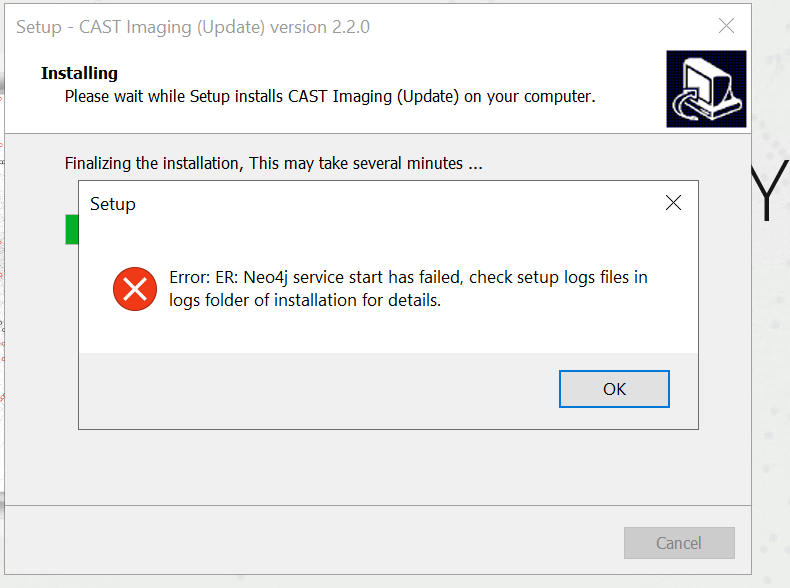Purpose (problem description)
This page describes possible issues that may be encountered due to memory configuration of imaging.
Imaging version
Imaging version | Yes/No |
|---|---|
| 2..x |
Step by Step scenario
- Launch Imaging
- Observe Neo4j service failed
Action Plan
If you encounter the above mentioned issue then perform the following actions :
Check the values set for below parameters from neo4j.conf file :
dbms.memory.heap.initial_size dbms.memory.heap.max_size dbms.memory.pagecache.size
- Make sure that dbms.memory.heap.max_size and dbms.memory.pagecache.size is not more than 50% of your RAM size.
- You can also run an optimization test (memrec) that will recommend memory allocation and database settings for you. Please follow the below steps.
i. Open command prompt.
ii. cd %PROGRAMFILES%\CAST\ImagingSystem\neo4j\bin
iii. Run the command "neo4j-admin memrec --memory=32G". - Settings will be recommended as per your memory configuration. For example, below screenshot shows the result for same command in machine that has 16 GB RAM :
- Restarting the Neo4j service may not adequately reflect the configuration changes made. It is essential to update the service as well. To update the service, run bin\neo4j update-service. Then restart the service to run it with the new configuration. For Docker restarting the container should be enough..
- If the above steps do not solve your issue contact CAST Technical Support. with the following Relevant input
Relevant input
- CAST Support Tool (CST) - alias Sherlock export with the following options Export CAST Bases with Knowledge Base
- Memory configuration screenshot
Notes/comments
Ticket #28694
Related Pages