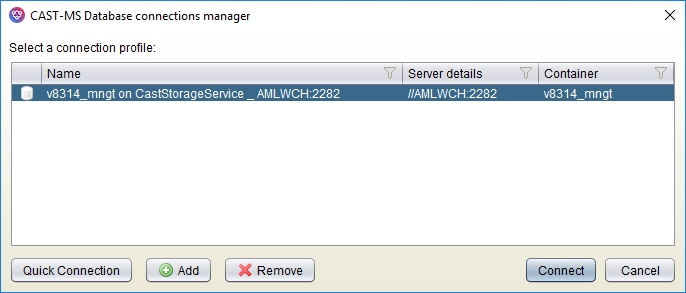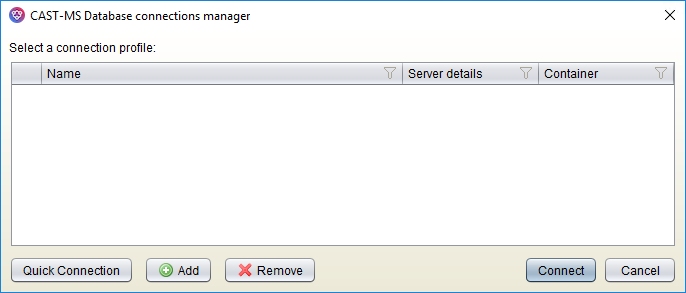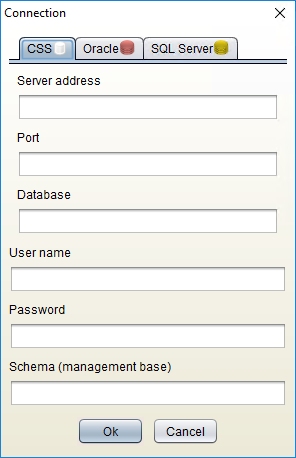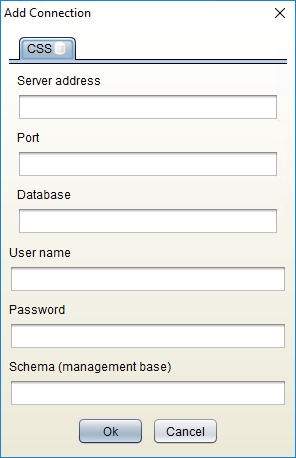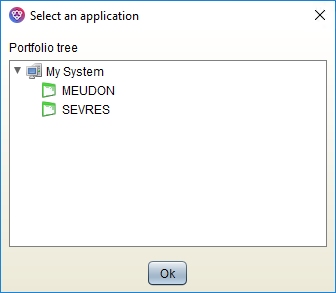Created by James Hurrell, last modified on Dec 07, 2021
Introduction
This option enables you to connect to a CAST Management Service schema in order to check your model online and interactively. The option can be accessed:
- From the Action > Connect and selection application menu
- Using the
 Toolbar icon
Toolbar icon
When selected, the CAST Management Studio Database Connection Manager will be displayed offering you the option to connect to a CAST Management Service schema. Some profiles may already be listed in the dialog copied over from CAST AIP during the installation (see CAST Architecture Checker - Installation process)
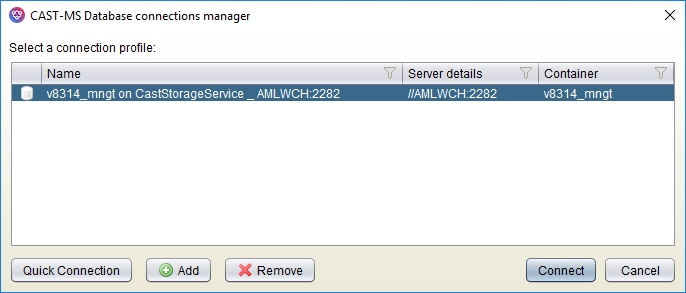
otherwise, the dialog will be empty:
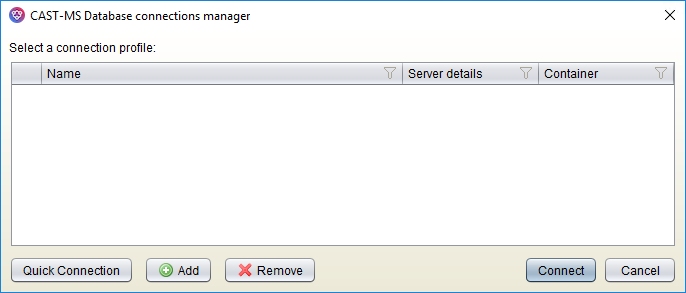
Available options
| Option | Description |
|---|
| Connection profile list | - Name > Name of the connection profile
- Server details > Indicates the host server name and connection port
- Container > Indicates the name of the target CAST Management Service schema (<prefix>_MNGT)
|
|---|
| Quick Connection | If you do not see the profile you require in the Connection Manager, you can use the Quick Connection button to configure a "temporary" connection. Clicking this will display the Connection dialog box - see below for an explanation of the available fields: 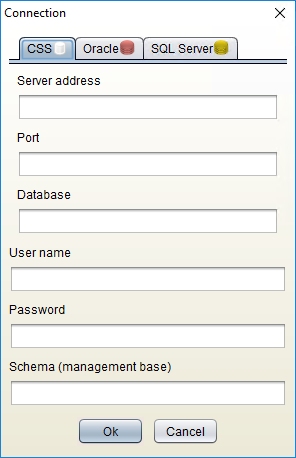
|
|---|
| Use this button to add a new connection profile. A dialog box will be displayed enabling you to define the connection parameters for your CAST Storage Service/PostgreSQL instance: 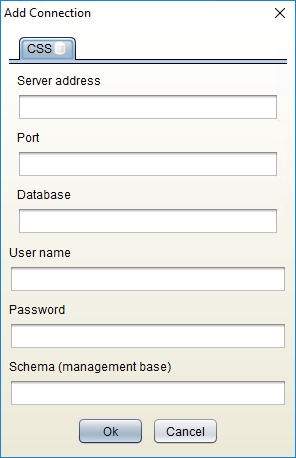
| Server address | Enter the host name of the server on which the CAST Storage Service/PostgreSQL instance is installed. You can also enter an IP address if required. If this field is left blank, then the CAST Architecture Checker will use the value localhost by default (which assumes the host server is installed on the same physical machine). |
|---|
| Port | Enter the port number on which the CAST Storage Service/PostgreSQL instance is listening for incoming connections. Please enter the correct port number - if this is omitted, the port number 2278 will be used, which may not be correct: |
|---|
| Database | Enter the database name used by your CAST Storage Service/PostgreSQL instance. The parent database name in a CAST Storage Service/PostgreSQL instance environment is set by default to postgres. If this field is omitted, the CAST Architecture Checker will use postgres by default. |
|---|
| User name | Enter the user name that you will use to connect to the CAST Management Service on your host server. Enter the pre-defined CAST Storage Service user operator, or a custom user (note that the "User name" field is case sensitive). |
|---|
| Password | Enter the password that corresponds to the user entered in the User name field. |
|---|
| Schema (management base) | Enter the name of the target Management Service schema (<prefix>_mngt). |
|---|
|
|---|
| Remove | Use this button to remove a selected profile. |
|---|
| Connect | Attempts to connect to the Management Service schema defined in the selected profile. I f successful you will be prompted to select the application you want to check using Architecture Checker: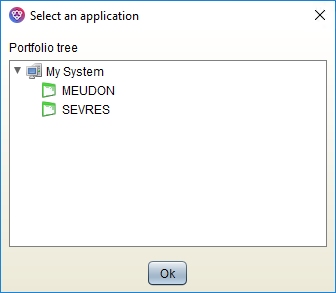
Select the application and click OK. At this point, what happens depends on the current scenario - this is explained in more detail in Working online. |
|---|
Quick Connection fields
If you do not see the profile you require in the Connection Manager, you can use the Quick Connection button to configure a "temporary" connection:
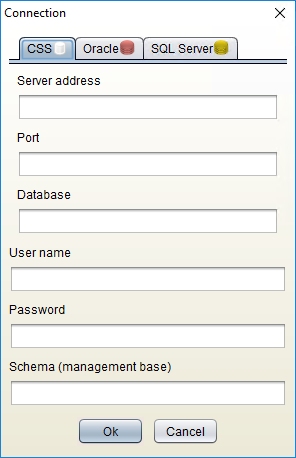
A tab for each supported connection type is available - see below for more information about each tab and how to configure a connection.
CSS (CAST Storage Service/PostgreSQL)
To connect to a Management Service hosted on a CAST Storage Service/PostgreSQL, fill in the following information.
Click here to expand...
| Server address | Enter the host name of the server on which the CAST Storage Service/PostgreSQL instance is installed. You can also enter an IP address if required. If this field is left blank, then the CAST Architecture Checker will use the value localhost by default (which assumes the host server is installed on the same physical machine). |
| Port | Enter the port number on which the CAST Storage Service/PostgreSQL instance is listening for incoming connections. Please enter the correct port number - if this is omitted, the port number 2278 will be used, which may not be correct: |
| Database | Enter the database name used by your CAST Storage Service/PostgreSQL instance. The parent database name in a CAST Storage Service/PostgreSQL instance environment is set by default to postgres. If this field is omitted, the CAST Architecture Checker will use postgres by default. |
| User name | Enter the user name that you will use to connect to the CAST Management Service on your host server. Enter the pre-defined CAST Storage Service user operator, or a custom user (note that the "User name" field is case sensitive). |
| Password | Enter the password that corresponds to the user entered in the User name field. |
| Schema (Management Service) | Enter the name of the target Management Service schema (<prefix>_mngt). |
Oracle
To connect to a Management Service hosted on an Oracle server, fill in the following information.
Click here to expand...
| Server address | Enter the host name of the server on which the Oracle server is installed. You can also enter an IP address if required. If this field is left blank, then the CAST Architecture Checker will use the value localhost by default (which assumes the host server is installed on the same physical machine). |
| Port | Enter the port number on which the Oracle server is listening for incoming connections. During the installation of the Oracle server, the port number is set by default to 1521 and unless you have explicitly changed this during the installation process, then there is no need to enter a number in this field: when left blank, the CAST Architecture Checker will use port number 1521 by default. |
| Service/SID | Choose the appropriate database server access mode type for your Oracle server (SID or Service). Then enter either the Service name or the SID value in the field below. The CAST Architecture Checker uses the value ORCL by default for the Service name - as such, if your Oracle server Service name is ORCL, you can leave this field blank (ensuring that Service is selected). Note that there is no default value for the SID. |
| User name | Enter the user name that you will use to connect to the CAST Management Service on your host server. See Access Rights for more information about required user rights (note that the User name is case sensitive). |
| Password | Enter the password that corresponds to your User name |
| Schema (Management Service) | Enter the name of the target Management Service (<prefix>_mngt). |
SQL Server
To connect to a Management Service hosted on an a Microsoft SQL Server, fill in the following information.
Click here to expand...
| Server address | Enter the host name of the server on which the Microsoft SQL Server is installed. You can also enter an IP address if required. If this field is left blank, then the CAST Architecture Checker will use the value localhost by default (which assumes the host server is installed on the same physical machine). |
| Port/Instance | Choose the appropriate database server access mode type for your Microsoft SQL Server (Port or Instance). Then enter either the Port number or the Instance name in the field below. During the installation of the Microsoft SQL Server, the port number is set by default to 1433 and unless you have explicitly changed this during the installation process, then there is no need to enter a number in this field: when left blank, the CAST Architecture Checker will use port number 1433 by default (when Port is selected) Note that there is no default value for the Instance. |
| User name | Enter the user name that you will use to connect to the CAST Management Service on your host server. See Access Rights for more information about required user rights (note that the User name is case sensitive). |
| Password | Enter the password that corresponds to your User name |
| Schema (Management Service) | Enter the name of the target Management Service (<prefix>_mngt). |