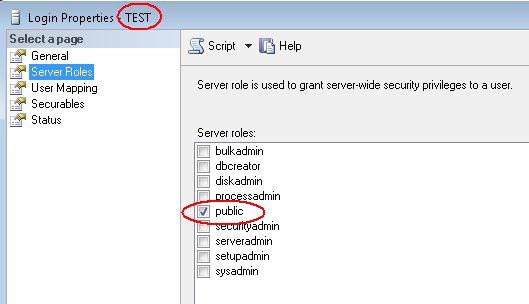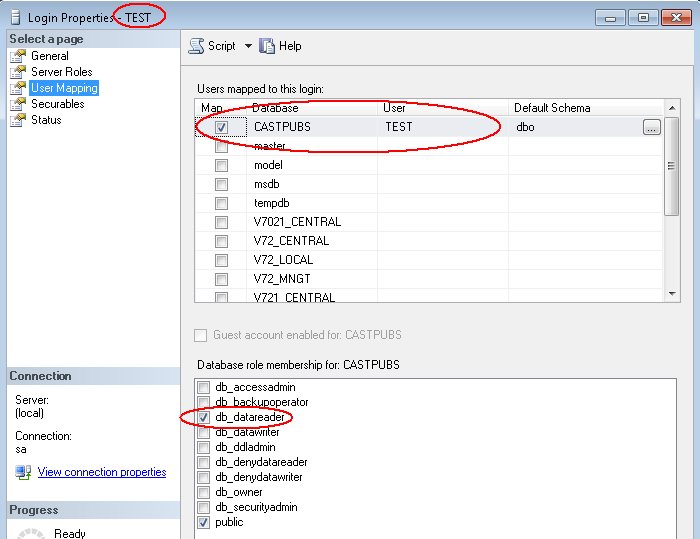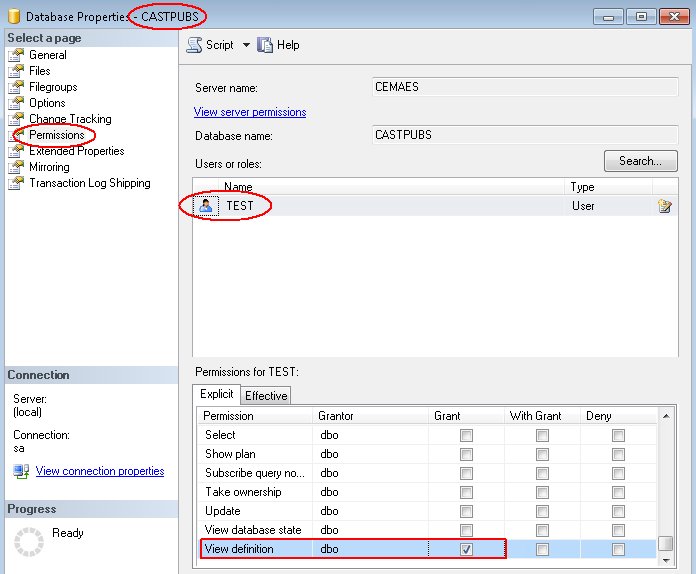MS SQL Server
CAST extractor for MS
Configures a connection to a live Microsoft SQL Server database and will perform an extraction to file using CAST's own SQL extractor.
Note that:
- the database does not need to be online during the analysis process in the CAST Management Studio.
- Note that you do NOT need to install a compatible client connection layer (for the target RDBMS) on the machine on which you are running the CAST Delivery Manager Tool.
| Host name | Used to configure the host name of your database server. You can also enter an IP address if required. | |||||||||
| Instance identification | Used to configure the database server access mode type (Port or Instance). Select an appropriate access mode for your database. | |||||||||
| Port | Used to configure the port number for accessing your database server. This field will only be displayed if you selected Port from the Instance identification option. Default RDBMS port settings are as follows:
| |||||||||
| Instance name | Used to configure the instance name for accessing your database server. This field will only be displayed if you selected Instance from the Instance identification option. | |||||||||
| Credentials | Select this option to enable the User/Password fields below. This is required if your target database server requires an authenticated connection. Notes
| |||||||||
| User name | Used to configure the user name that has sufficient privileges to access the required databases on the selected RDBMS for packaging purposes. In order to carry out an extraction of the required databases, the person in charge of the extraction (Delivery Manager or DBA) must use a Microsoft SQL Server login (whether using Windows or SQL authentication) that has the following roles and permissions: Any user with the following permissions and roles
An example script to assign the required role and permissions is shown below:
The following screenshots show the same changes performed in the MS SQL Server GUI:
Extraction user When it is not possible to grant a user the "public" Server Role and the "db-datareader" Database Role as outlined above, CAST recommends using a dedicated extraction user with specific privileges in order to access the required data for extraction. An example script to assign the required role and permissions is shown below:
| |||||||||
| Password | Used to configure the password that corresponds to your User name configured above. | |||||||||
| Remember password | This option enables you to force the CAST Delivery Manager Tool to save the database access credentials you have entered above. Choosing an option or not has no impact on the extraction (i.e. the CAST Delivery Manager Tool can still access the required resources). However, if you are creating subsequent Versions of the same server, you can choose to store the password in which case you will not need to re-enter it. There are two save options:
| |||||||||
| Databases to extract | This section enables you to limit the packaging to certain databases on the target RDBMS:
| |||||||||
| JVM Memory Size | The CAST extractors are Java based and require the use of the JRE JVM (Java Virtual Machine). This option allows you to configure the Maximum Java Heap Size of your JVM for use during the database/schema browse and extraction processes. By default 1GB of memory is allocated and in most scenarios this value can be left as it is. You may need to change the amount of memory allocated to the JVM if you are getting out of memory exceptions for the Java Heap Space when you either browse to select a database/schema or when you use the Package action to invoke the extraction - this can occur more specifically when attempting to extract a large single database/schema or multiple databases/schemas. Please increase the memory allocation until you no longer receive errors, however, please bear the following in mind:
| |||||||||
| Anonymize log file | Use this option to hide sensitive information in the log file. When activated, the log file will contain stars in place of the host name/server name, schema name, username and password (i.e. server connection information):
Note that this option is not activated by default because anonymizing connection information can make it more difficult to troubleshoot errors or issues during the extraction phase. | |||||||||
Reuse existing CAST delivery output
If you have delivery output (i.e. a uaxdirectory file) from previous extractions carried out with a standalone CAST SQL Extractor, then you can use this option to package this output for subsequent analysis in the CAST Management Studio. Note that this option requires a .uaxdirectory file.
The configuration is as follows:
| Server Version File | Use this option to select the .uaxdirectory file. |
| Schemas to extract | See identical option above - this functions in exactly the same way, however, for the option, no connection to a database is made. Instead, the contents of the .uaxdirectory are explored and the schemas that were previously extracted will be offered. Note that if you want to select all schemas in the selected .uaxdirectory file then you need to specifically choose them using this option. |